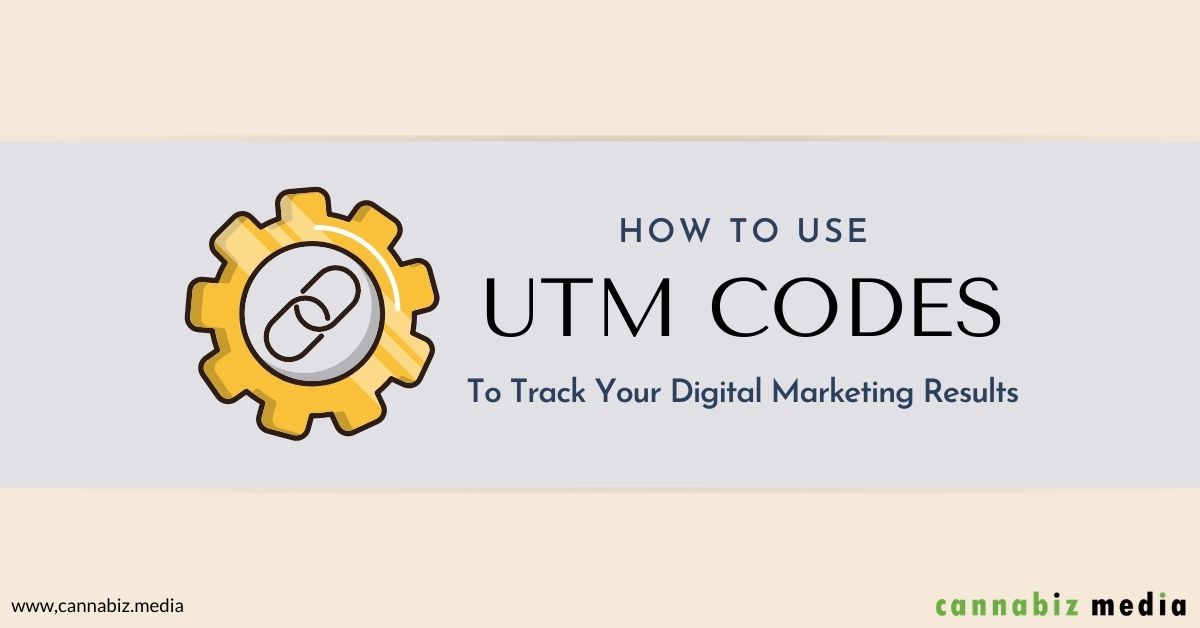
How to Use UTM Codes to Track Your Digital Marketing Results
A big part of evaluating the return on your digital marketing investment is keeping track of how many people click the links in your email marketing messages, digital ads, social media posts, blog posts, and so on. But which links drive the most traffic? And what do people do when they get to your website by clicking these links? If after reading your email message, social media post, ad, etc., you don’t keep track of what people are doing, you will only get part of the story to evaluate the ROI.
Fortunately, with the help of Google Analytics and UTM codes, you can easily get all the information you need to figure out which of your investments are driving the most traffic to your website, which can lead to engagements, inquiries, and even sales.
What are UTM codes?
A UTM code (also known as a UTM parameter or campaign parameter) is text that is appended to the end of a website URL. It acts as special code that allows you to track visitors to your website and identify exactly how much traffic the various links that you share and promote are sending to your website.
When you set up a UTM code, add it to a URL, share the URL as a link, and people click that link, Google Analytics will track exactly where the click took place and provide you with the data in your account. Of course, Google Analytics needs to be set up on your website first for this to work.
Imagine running a wide variety of digital marketing campaigns – email marketing, ads, and social media posts – and all of the campaigns are sending people to the same sales page on your website. You wouldn’t have a way to determine which email campaigns, ads, or social media posts were driving the traffic if you hadn’t used UTM codes to differentiate the links and clicks.
TIP: How to set up Google Analytics on your website.
How do UTM codes work with Google Analytics to track your digital marketing results?
Remember that UTM codes are also known as campaign parameters. Think of each UTM code as a unique identifier for each “campaign” that you are spending time or money on. You need to be able to analyze the effectiveness of these investments and you can do so in the “Tracking” section of your Google Analytics dashboard.
For example, if you go to Capture> Campaigns, you’ll see a list of campaigns by UTM code along with traffic data, making it easy to see what investments are driving the most traffic to your site.
How to set up UTM codes
Setting up UTM codes that lead to your website takes just a few minutes thanks to Google’s UTM builder tool and is completely free.
You enter the data in the form, the Google tool creates the link with the attached UTM code and simply copies this link and pastes it into your email campaign, social media post, blog post or Your digital display.
Remember that each campaign source you want to track should have its own UTM code!
Don’t feel overwhelmed by the Campaign URL Builder form. Google suggests two key points to keep in mind to make the process less confusing:
- Mark only the links you need to follow and actually take the time to follow them.
- Use only the campaign variables that you need.
Take a look at the following picture to see what a UTM code could look like with the three required variables:

Which variables should you include in your UTM codes? Typically, you just need to use the campaign source, campaign medium, and campaign name – the three required variables in the Campaign URL Builder form.
The descriptions of the following form fields are intended to help you decide which variables to include in order to effectively track your campaigns:
Website URL: This is the URL of the page you want the link to go to when users click it (e.g. a page on your website). This is a mandatory field.
Campaign Source: This part of the UTM code tells you the original source that sent traffic to your website. For example, Facebook, Twitter, Instagram, or Cannabiz media license databases can be traffic sources who clicked on your link. This is a mandatory field.
Campaign medium: Medium refers to the marketing channel or medium on which your link was used and clicked on. Examples of this are email, social media, or an advertising banner. This is a mandatory field.
Campaign name: Give the campaign your link is used in a specific name so that you can recognize it and easily relate it to your marketing investment. This is a mandatory field.
Campaign duration: This field is typically used to identify the keywords used in paid search ad campaigns.
Campaign content: In this field you can track the results between two different versions of a campaign. For example, you can use it to track two versions of an ad or email campaign. You can also use it to follow different links that are used in the same email message.
TIP: UTM codes are case-sensitive. Therefore, it is best to keep all lowercase letters.
Use case for UTM code example
For example, let’s say you are sending an email marketing campaign to cannabis license holders in the Cannabiz Media License Database to promote your new advisory package. You want the call to action in the message to direct people to a specific landing page on your website. The URL for this page is www.mywebsite.com/consulting.
To track traffic from your email campaign to your website, you can set up a UTM code with the following parameters:
- website: www.mywebsite.com/consulting
- Campaign Source: Cannabizmedia
- Campaign medium: Email
- Campaign name: Consulting start
If you fill out the Google Campaign URL Builder form with these parameters, the link with the UTM code will look like this:
http://www.mywebsite.com/consulting/utm_source=cannabizmedia&utm_medium=email&utm_campaign=consultinglaunch
You just copy this URL, paste it into your email message as a call-to-action link, and you’re done! As long as your Google Analytics account is set up to track traffic to your website, you can go to the campaign report in your account to see how much traffic the campaign sent to your website.
It is important to note that a URL with an attached UTM code can be very long. Despite the length, do not use a URL shortener in your email campaign to shorten this URL as this is a spam flag. Instead, use the URL as the link from your call-to-action button.
TIP: Would you like to see the results of all your email campaigns in one place? Navigate to “Acquisition”> “All Traffic”> “Channels” in your Google Analytics account and select “Email” in the channel report. In the Primary Dimension section, select Campaign. All links to your email campaigns will be displayed with their UTM codes.
Important Information About Using UTM Codes to Track Digital Marketing Results
UTM codes are very powerful for keeping track of your digital marketing results. However, it will take you a few minutes to set them up for each link. It is worth investing in advance as the useful data that you can extract from Google Analytics based on these UTM codes can help you change your marketing strategy and improve your ROI in the future.
Did you know you can use UTM codes to track the results of the email marketing campaigns you send to verified cannabis and hemp license holders through the Cannabiz Media License Database? Schedule a demo and see how you can connect with new leads in sales and close more deals.

Post a comment: